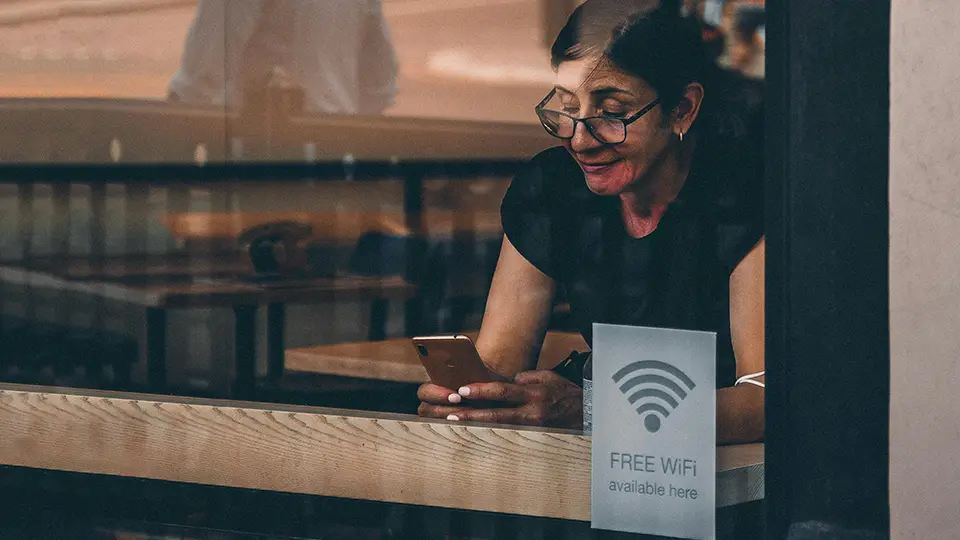How to Secure Your Wi-Fi in 7 Easy Steps
In our interconnected world, Wi-Fi is not just a convenience; it’s a critical component of our daily lives, powering everything from home security systems to our personal and professional communications. However, an unsecured Wi-Fi network is a goldmine for cybercriminals, leading to potential data breaches, identity theft, and unauthorized access to your personal information. Securing your Wi-Fi network is essential to protect your digital life. This article outlines seven easy steps to secure your Wi-Fi network, ensuring your online activities remain private and your data stays protected. Plus, don’t miss our bonus tip for an extra layer of security!
Table of Contents
- 1. Change the Default Username and Password
- 2. Enable Network Encryption
- 3. Update Your Router’s Firmware
- 4. Disable WPS (Wi-Fi Protected Setup)
- 5. Use a Guest Network
- 6. Turn Off Network Name Broadcasting
- 7. Regularly Monitor Connected Devices
- Bonus Tip: Enable Firewall on Router
- FAQs
1. Change the Default Username and Password
The first step in securing your Wi-Fi network is to change the default username and password of your router. Manufacturers often use generic credentials, which are easily guessable or available online. By changing these to something unique and complex, you significantly reduce the risk of unauthorized access.
How to do it: Access your router’s settings by typing its IP address into a web browser. Once logged in, navigate to the settings section and update your credentials.
2. Enable Network Encryption
Encrypting your Wi-Fi network scrambles the data transmitted over it, making it unreadable to anyone without the correct encryption key. The most secure form of encryption currently available for personal use is WPA3. If your router doesn’t support WPA3, WPA2-PSK (AES) is a strong alternative.
How to do it: In your router’s settings, look for the wireless security or encryption settings and select WPA3 or WPA2-PSK (AES) from the available options.
3. Update Your Router’s Firmware
Manufacturers regularly release firmware updates for routers that patch security vulnerabilities and improve functionality. Keeping your router’s firmware up to date is crucial for maintaining a secure network.
How to do it: Check the manufacturer’s website for the latest firmware version for your router model. If an update is available, download it and follow the manufacturer’s instructions to update your router.
4. Disable WPS (Wi-Fi Protected Setup)
WPS is designed to make it easier to connect devices to your Wi-Fi network, but it also introduces security vulnerabilities. Disabling WPS adds an extra layer of protection to your network.
How to do it: Find the WPS settings in your router’s configuration page and disable it.
5. Use a Guest Network
A guest network allows visitors to access the internet without giving them access to your primary network and the devices connected to it. This limits their access to your personal data.
How to do it: Many routers offer the option to enable a guest network through their settings page. Set a different password for the guest network and share it with visitors as needed.
6. Turn Off Network Name Broadcasting
Disabling the broadcast of your network name (SSID) makes it less visible to nearby devices and potential attackers. While not invisible, it adds a layer of obscurity to your network.
How to do it: In your router’s settings, look for an option to disable SSID broadcasting and enable it.
7. Regularly Monitor Connected Devices
Keeping an eye on the devices connected to your network can help you spot unauthorized access quickly. Most routers have a feature that allows you to see a list of connected devices.
How to do it: Log into your router’s settings and navigate to the section that displays connected devices. Regularly check this list and investigate any unfamiliar devices.
Bonus Tip: Enable Firewall on Router
Most modern routers come with a built-in firewall that monitors incoming and outgoing network traffic and blocks suspicious activity. Enabling your router’s firewall provides an additional layer of defense against cyber threats.
How to do it: Look for the firewall settings in your router’s configuration page and ensure it’s turned on.
FAQs
Q: How often should I change my Wi-Fi password? A: It’s a good practice to change your Wi-Fi password every three to six months or immediately after you suspect your network may have been compromised.
Q: Can hiding my network name (SSID) completely protect my Wi-Fi? A: While hiding your SSID adds a layer of obscurity, it doesn’t make your network invisible. Tech-savvy individuals can still detect hidden networks, so it should not be your only security measure.
Q: What should I do if I suspect someone is using my Wi-Fi without permission? A: Change your Wi-Fi password immediately and monitor connected devices to ensure no unauthorized access. Consider implementing the security measures outlined in this article if you haven’t already.
Q: Is it safe to use public Wi-Fi? A: Public Wi-Fi networks are less secure than private ones. Avoid accessing sensitive information or making transactions on public Wi-Fi. If necessary, use a VPN to encrypt your data.
By following these seven steps, you can significantly enhance the security of your Wi-Fi network, protecting your personal information and ensuring a safe online experience. Remember, cybersecurity is an ongoing process, and staying informed about the latest threats and protective measures is key to safeguarding your digital life.
If you are looking to learn more about how we can help protect your network, check out our Managed Infrastructure services.
Want to get started leveraging IT to protect and grow your business? Schedule a Clarity Call now.